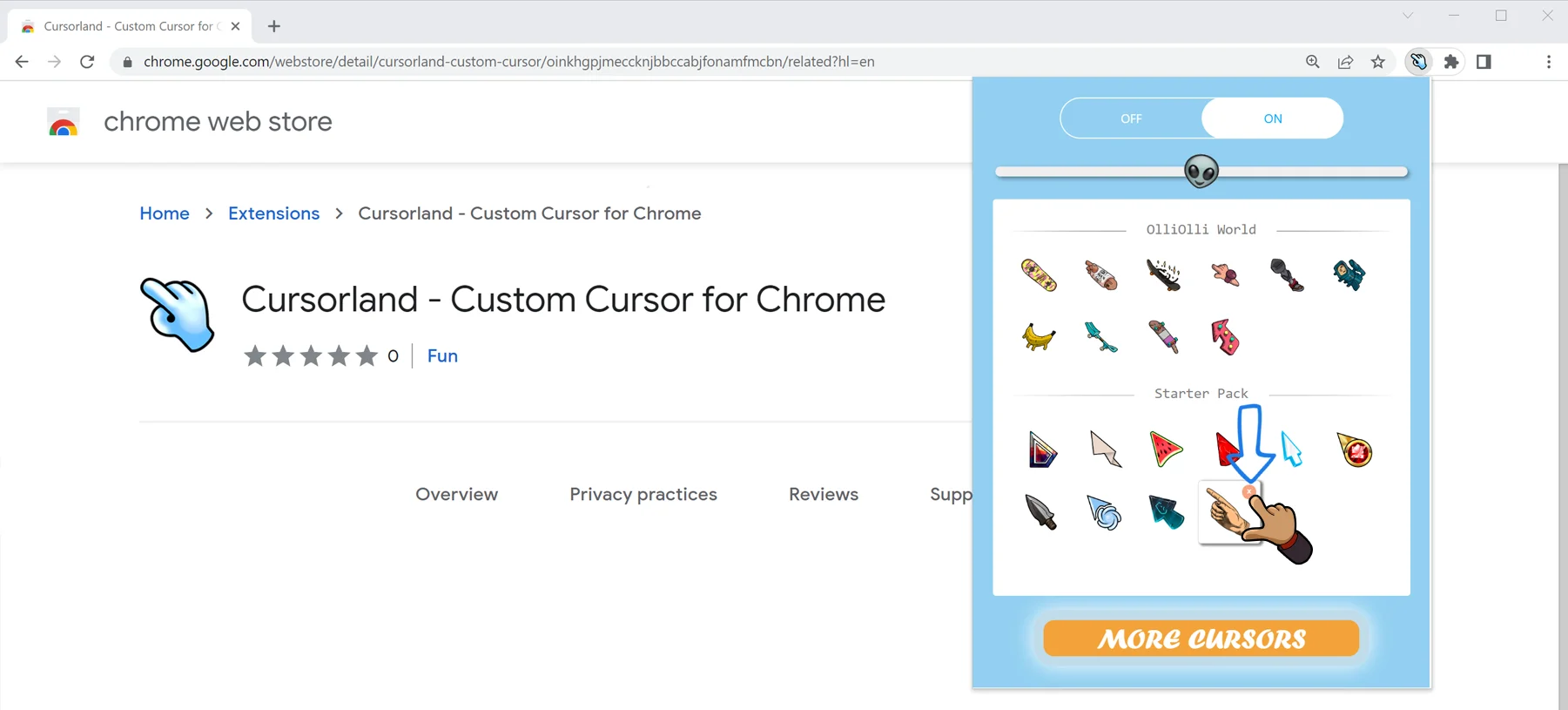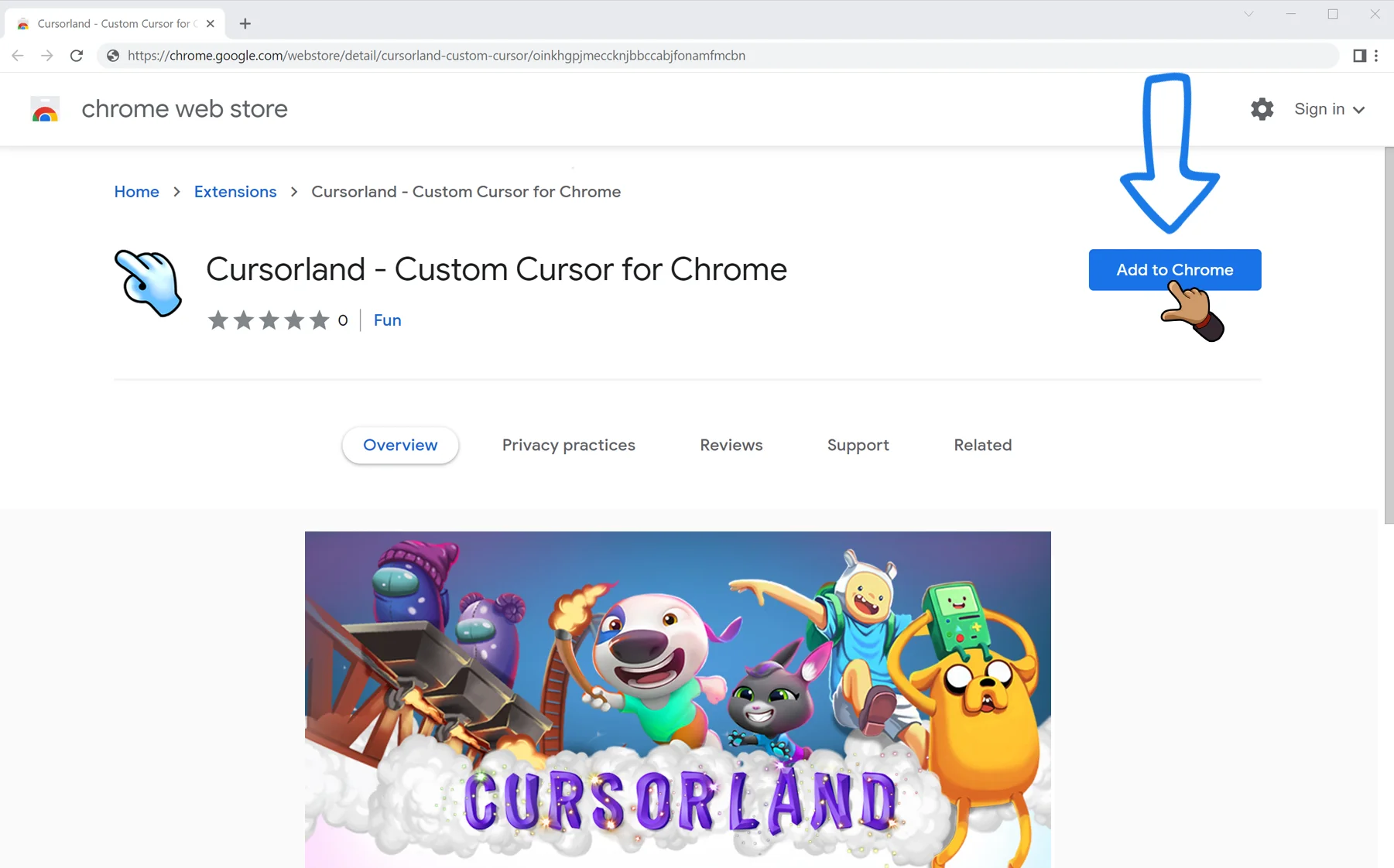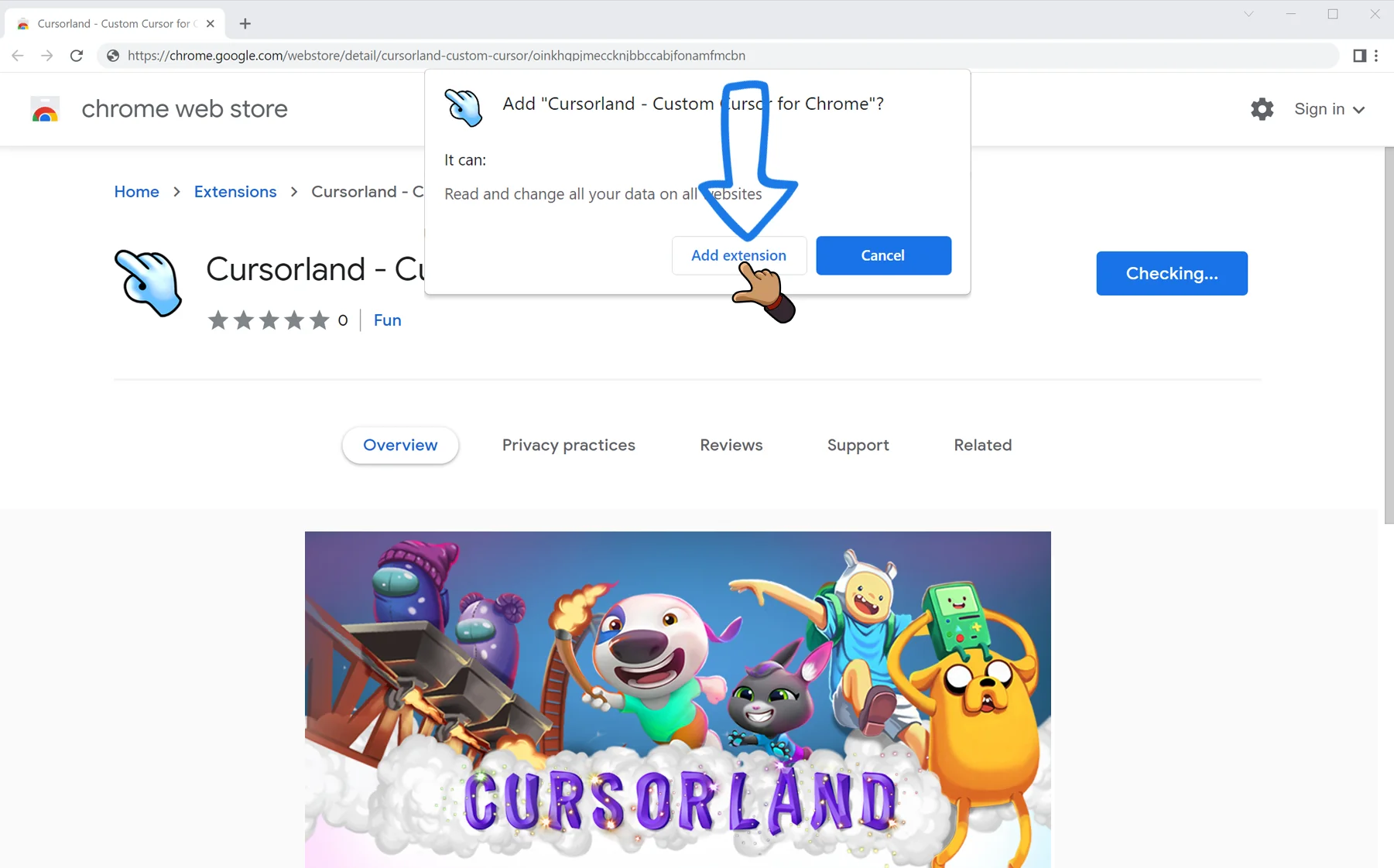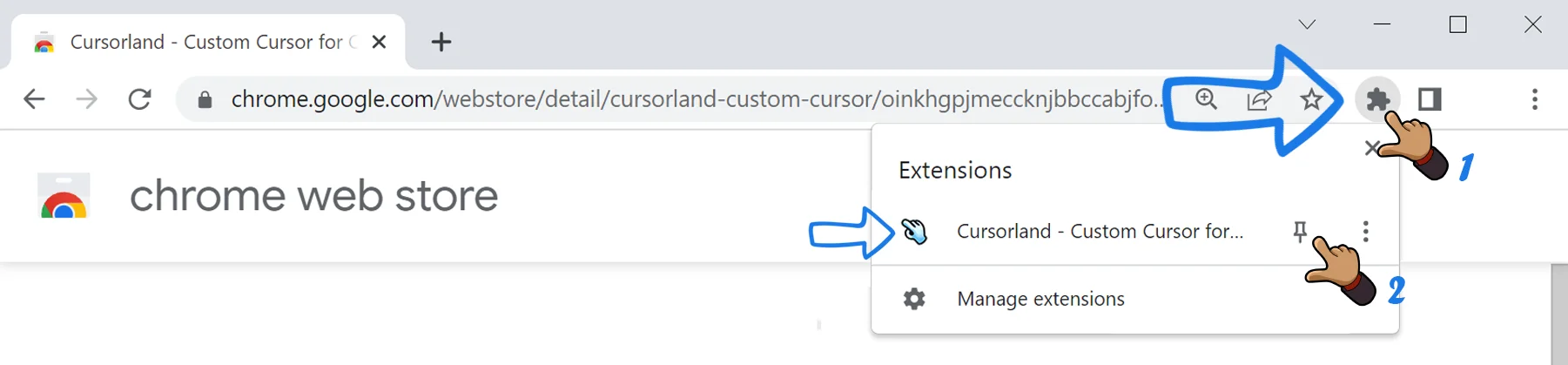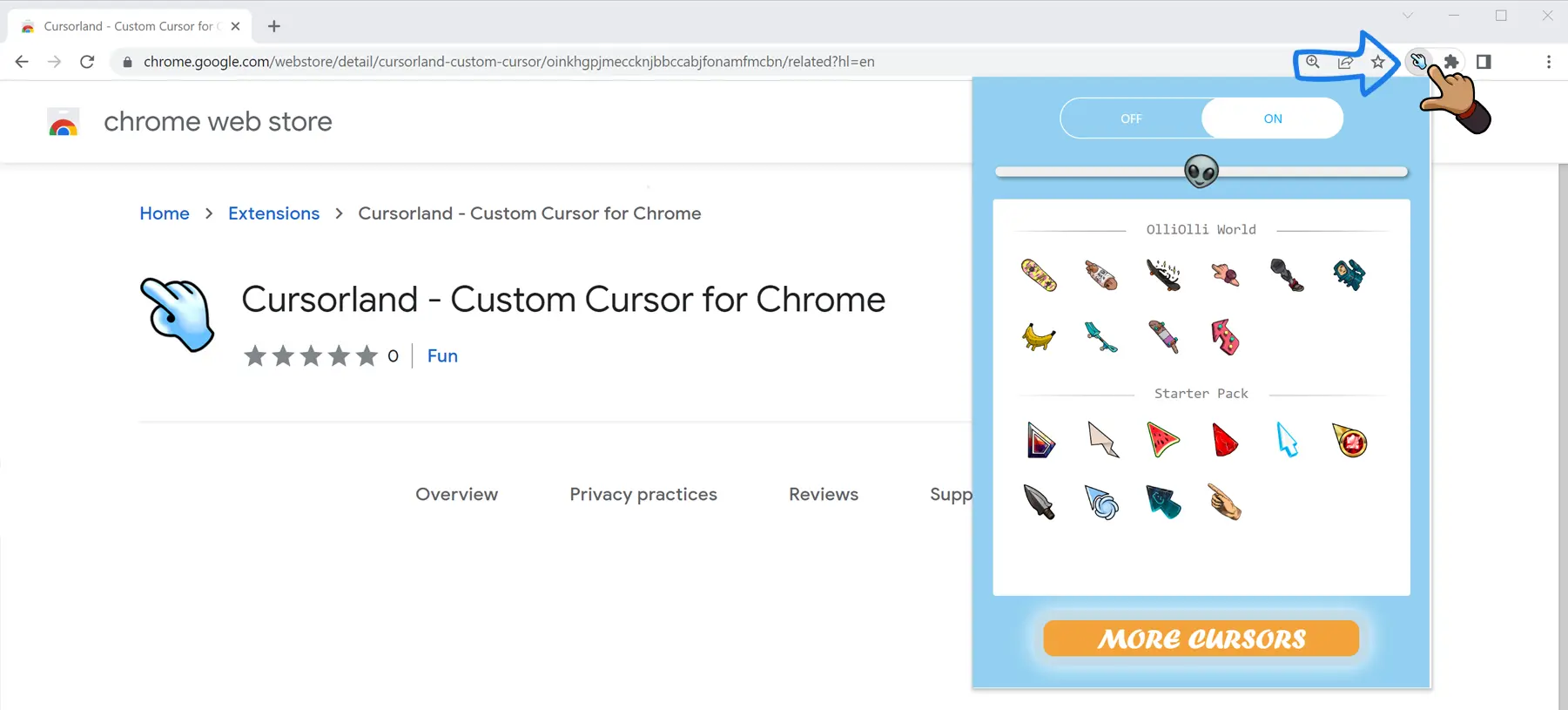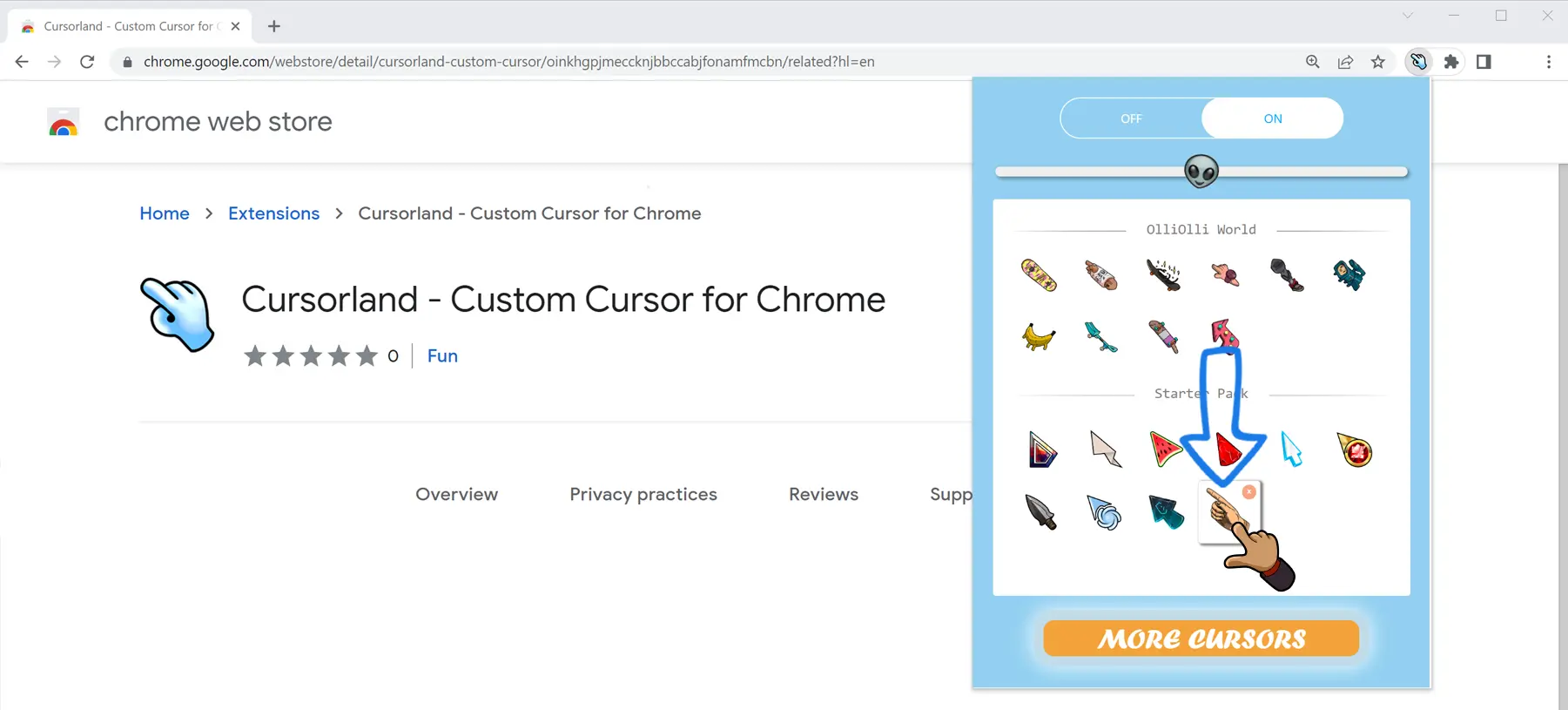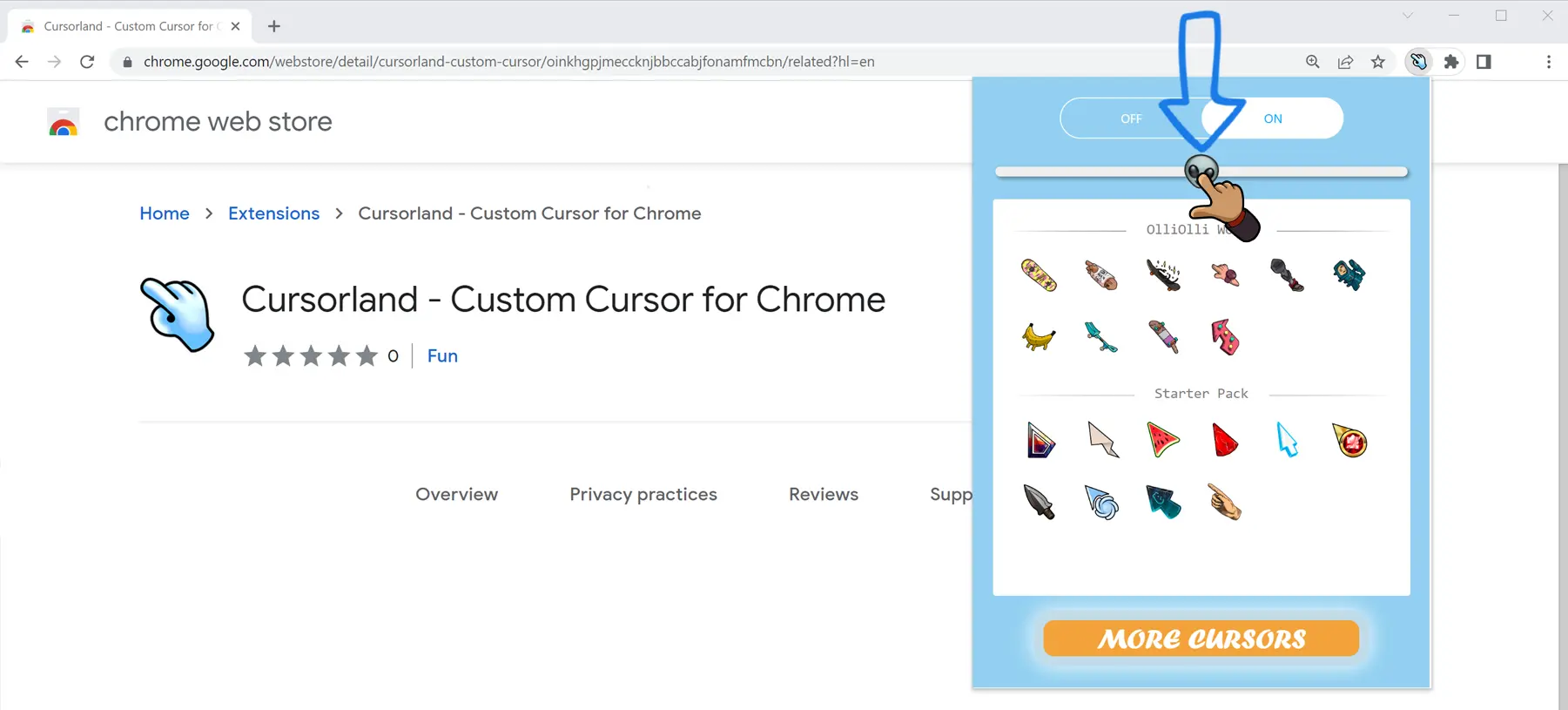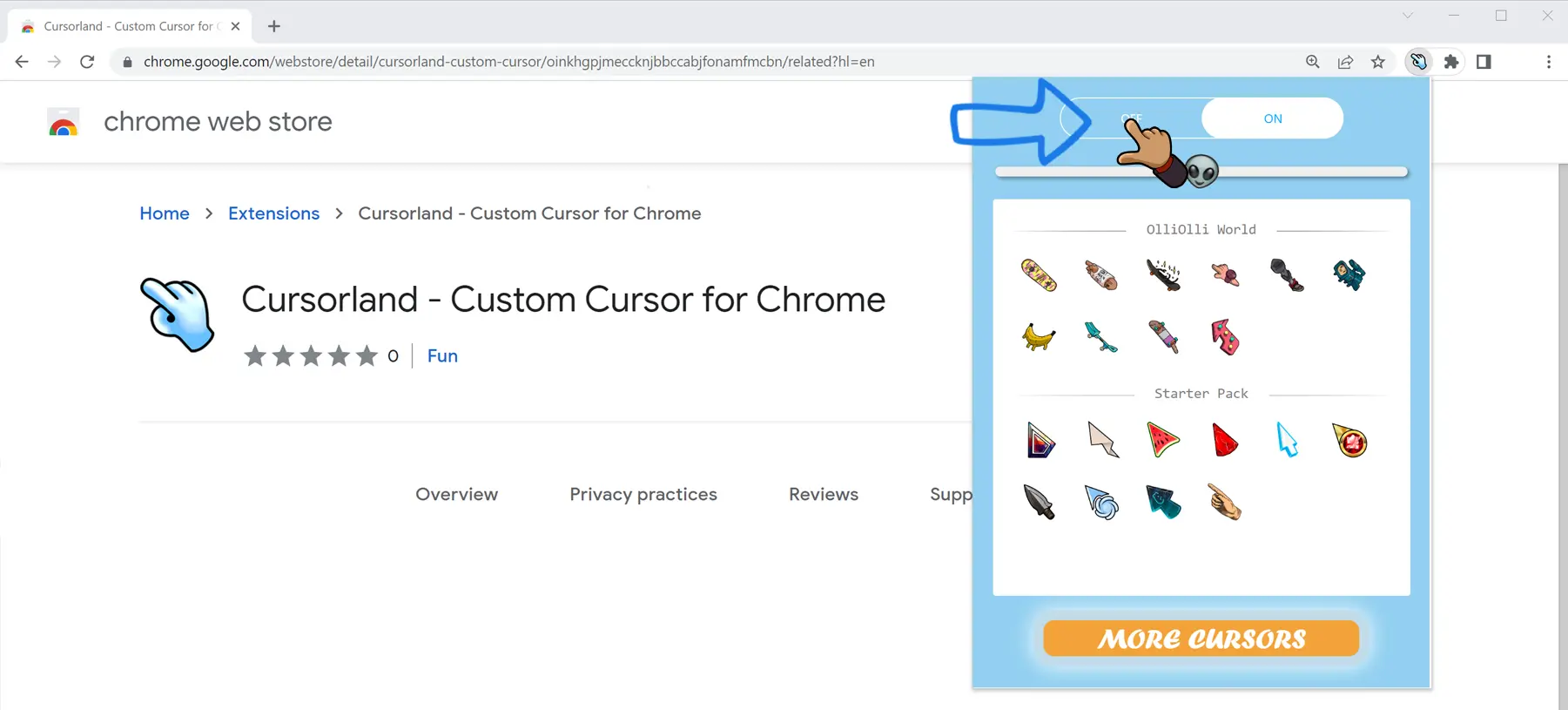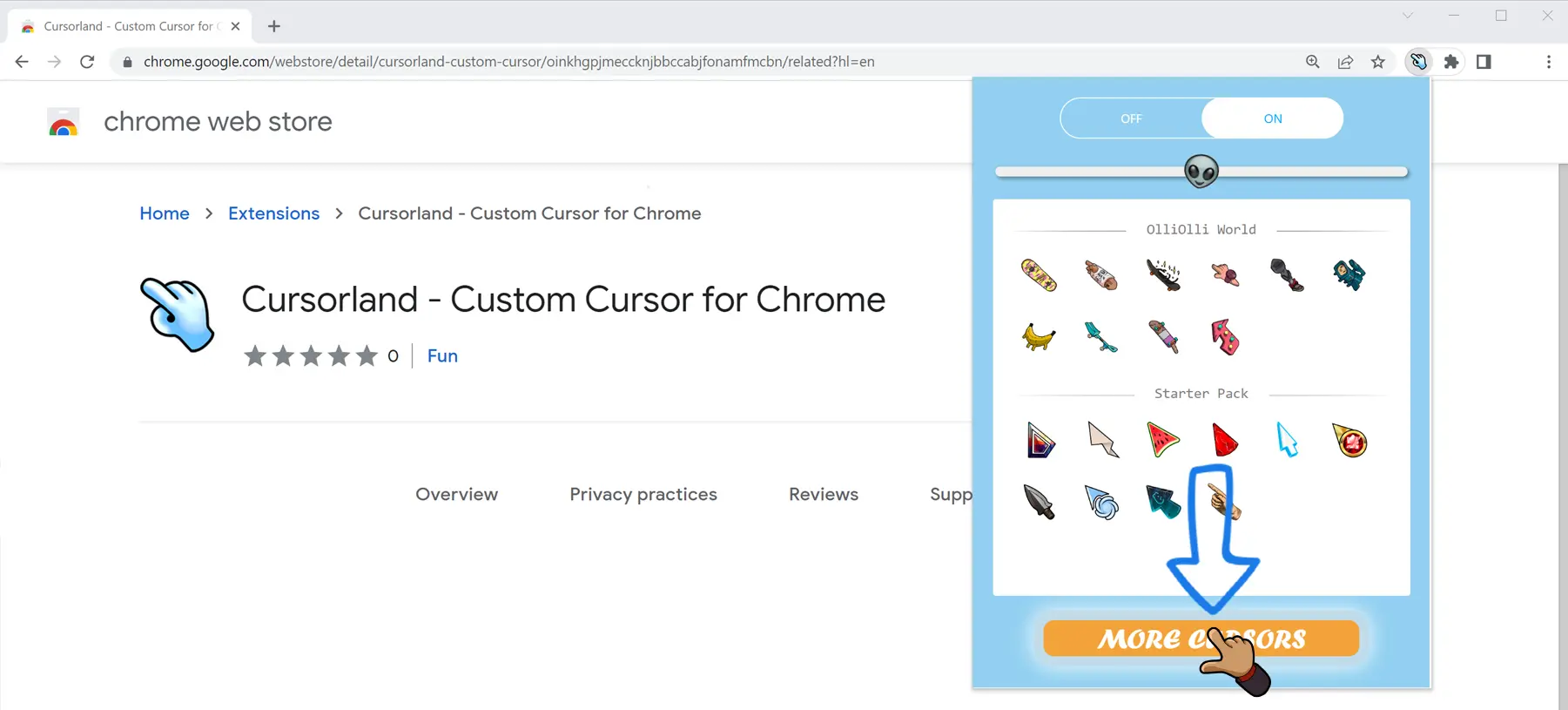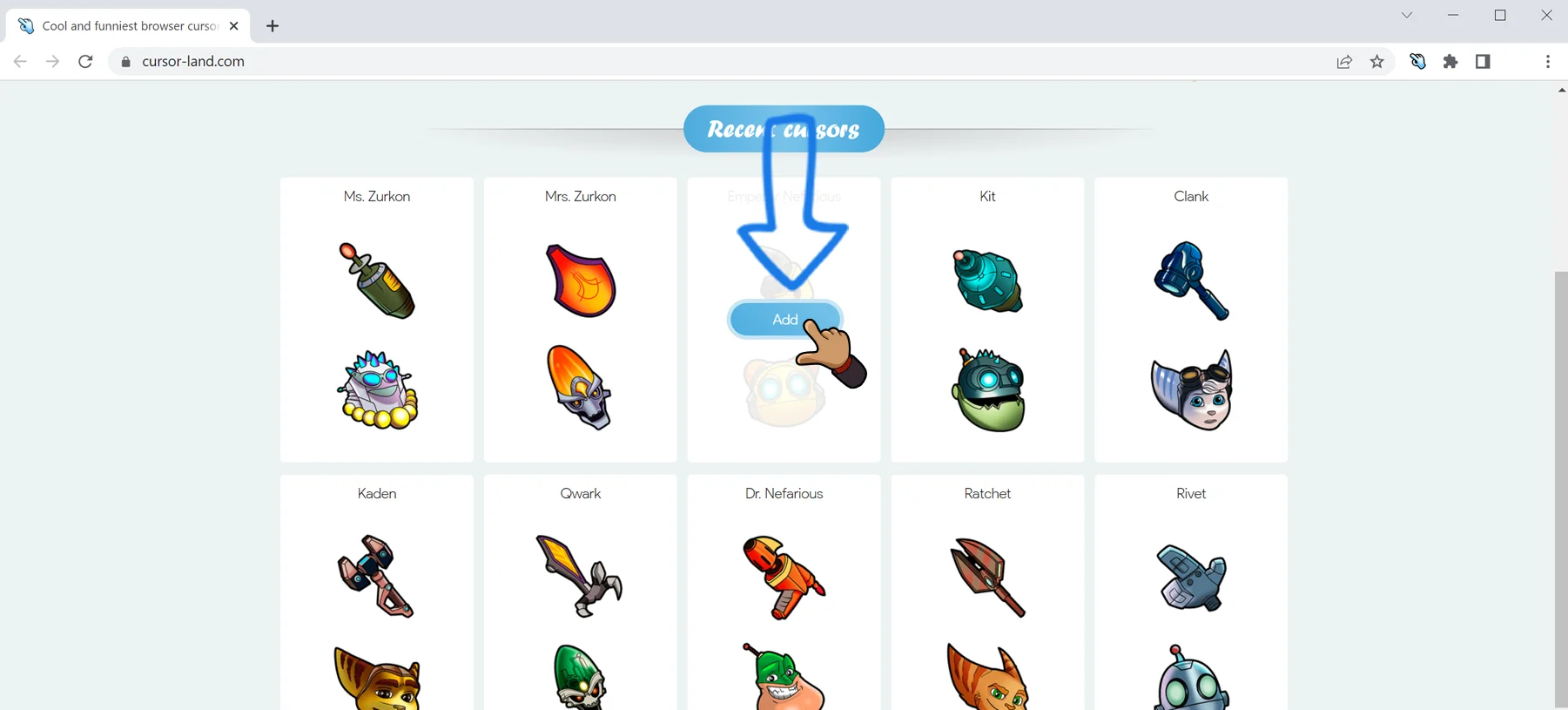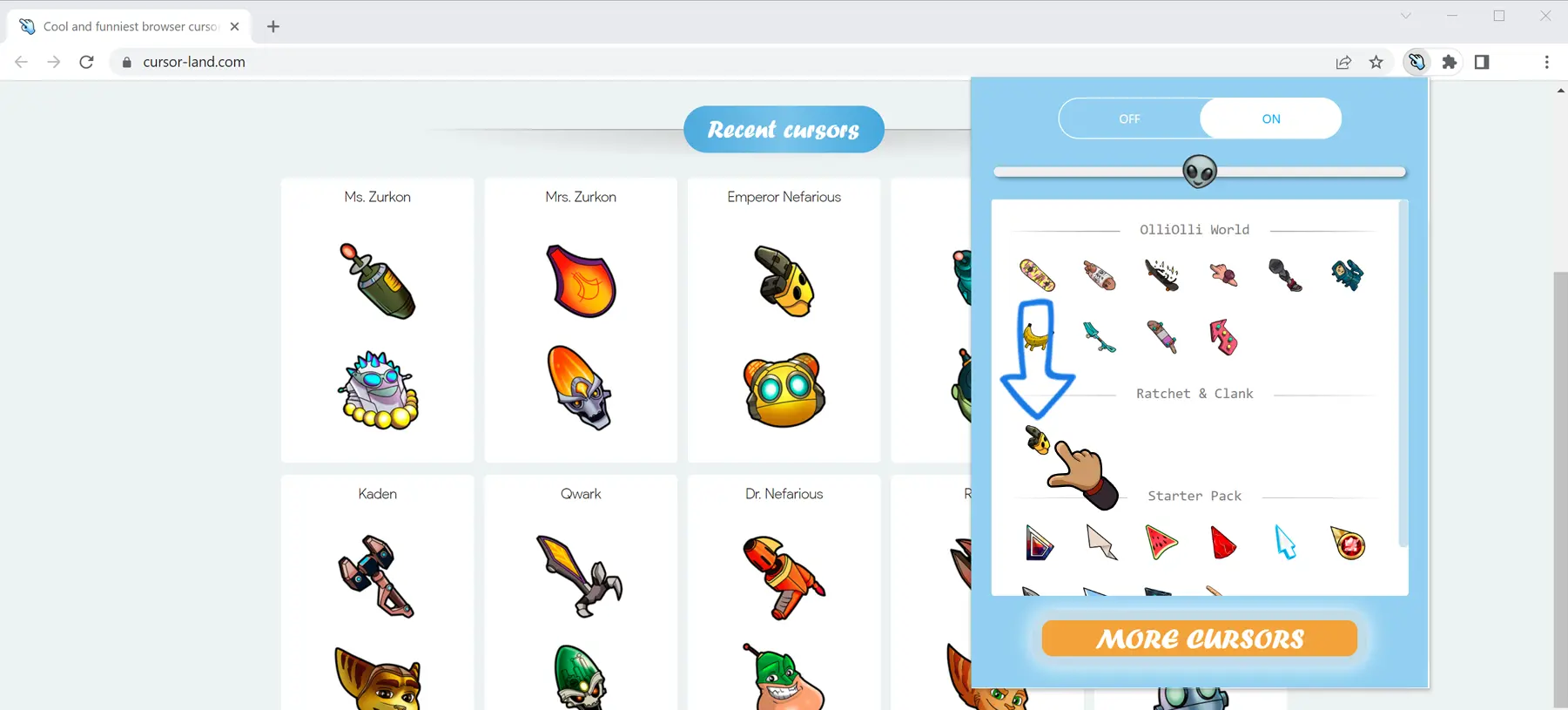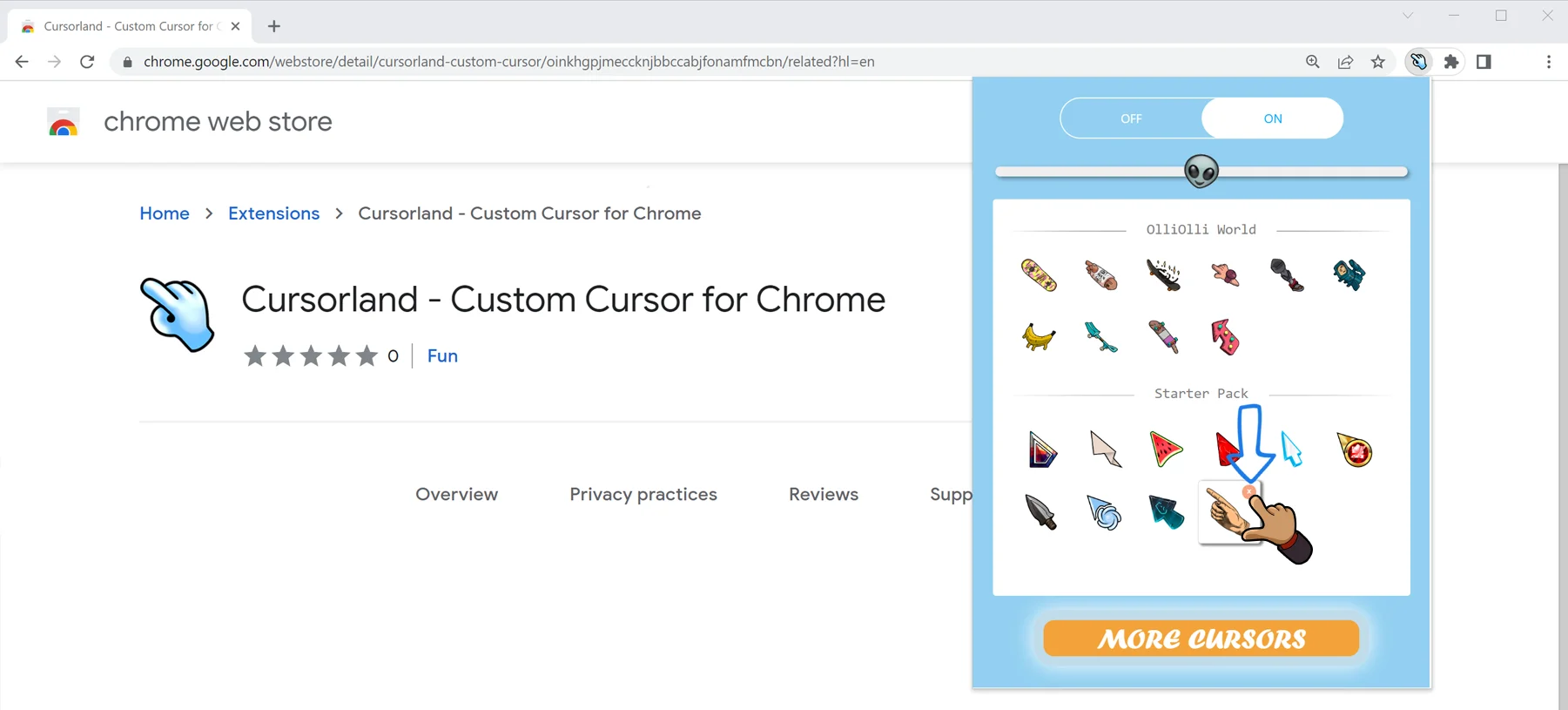Installing «Cursorland» extension
To add the extension to your browser, follow the link in the Google Chrome ™ official Web Store and click Install button.
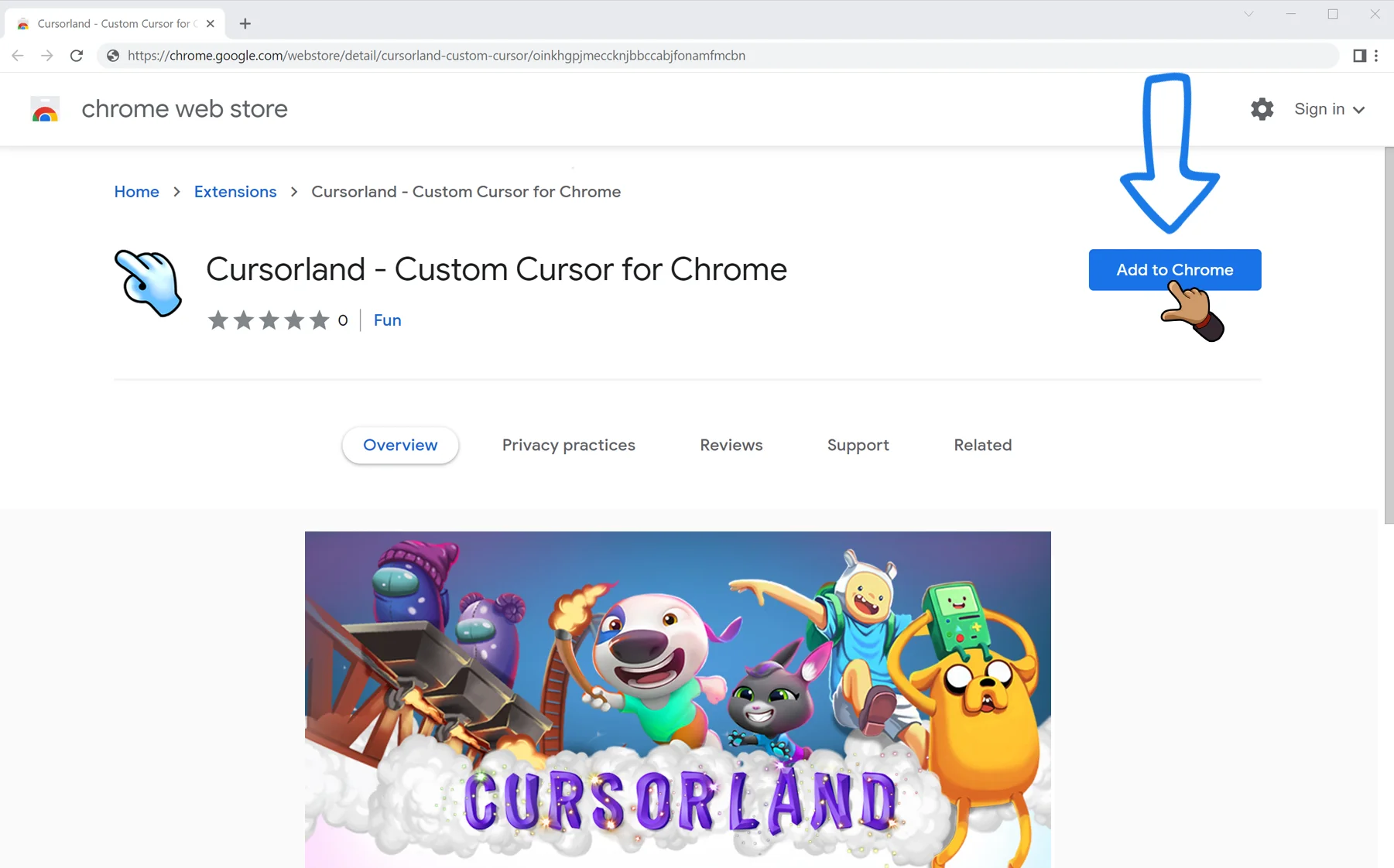
Be sure to confirm the installation by clicking "Install Extension" in the pop-up dialog box.
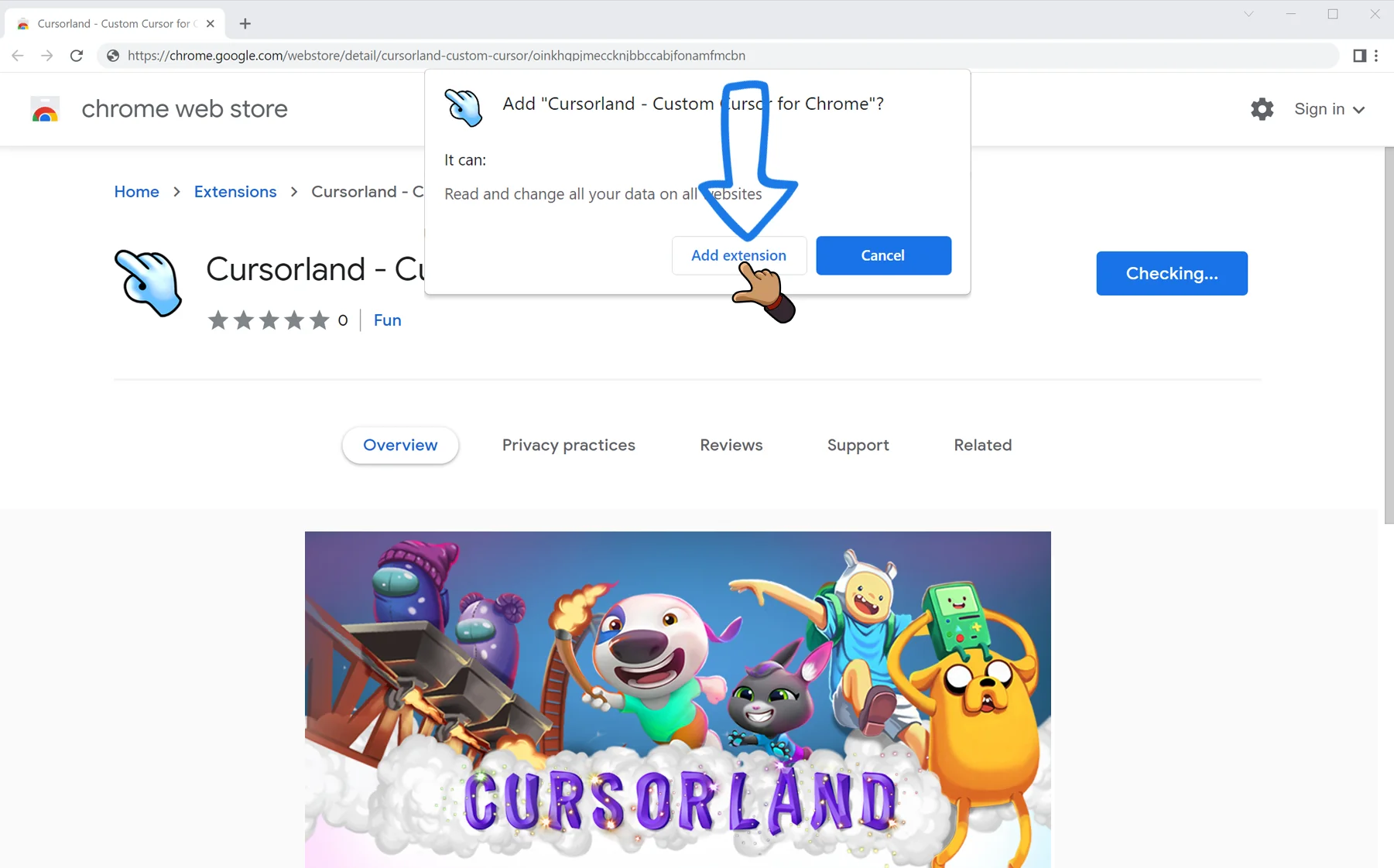
An extension icon will appear in the upper right corner of the browser.
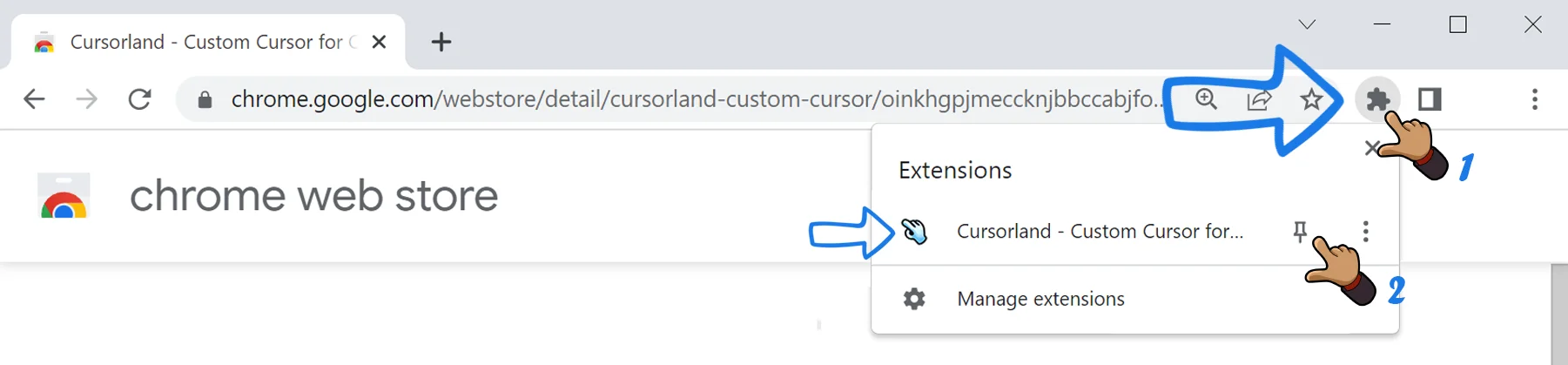
How to use the extension?
Make sure you use the "Cursorland" extension on all the pages except the Chrome Web Store, Google internal pages, and the Chrome home page, as Google’s policy prohibits the use of custom cursors on these pages.
To activate the menu and change the mouse cursor, click on the “Cursorland” extension icon located on the Chrome toolbar. A popup will appear.
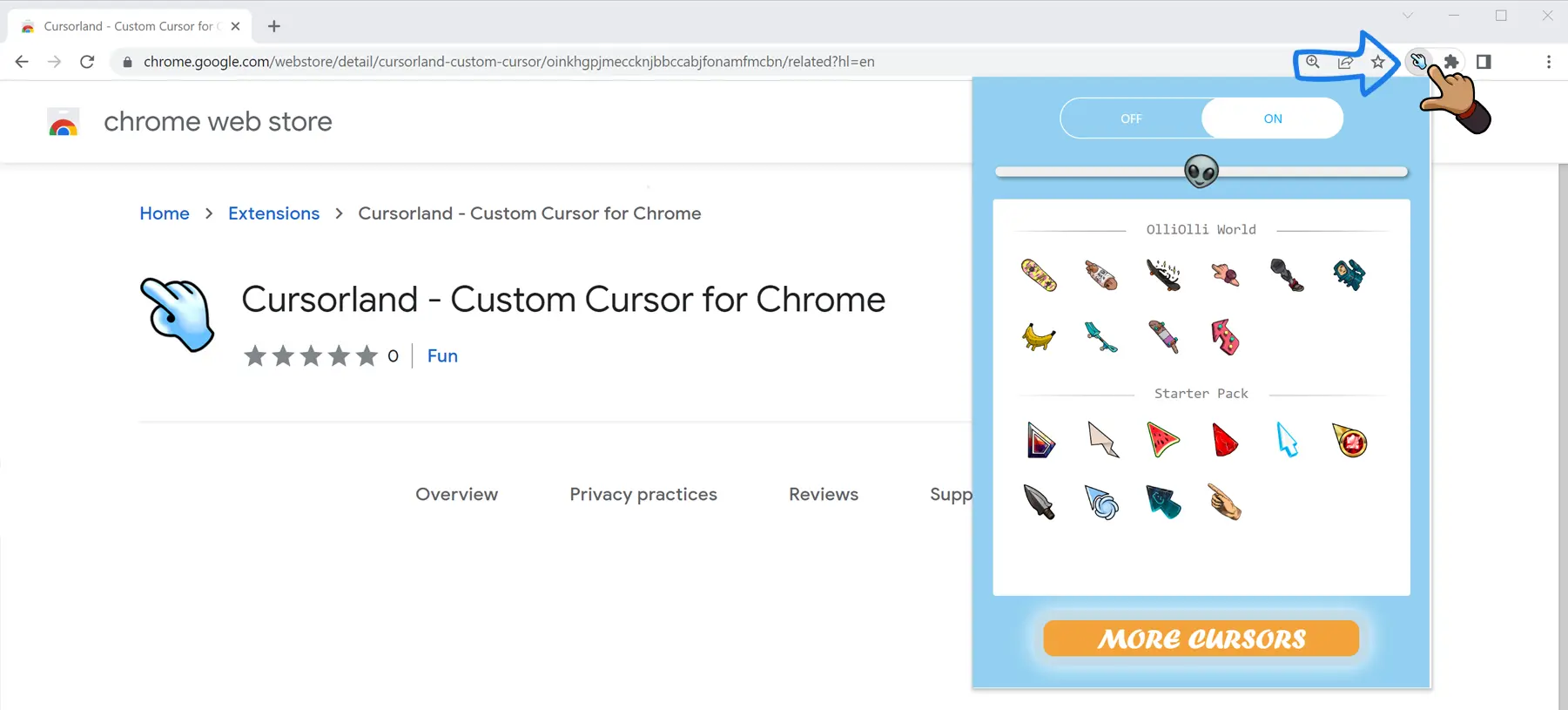
Go to the popup window and select the cursor you like by clicking on it. In the same way, you can select any other cursor in the list. To select animated cursors, go to the "Animated" tab. Remember that the cursor works on all sites except the Chrome Web Store, Google internal pages, and the Chrome home page.
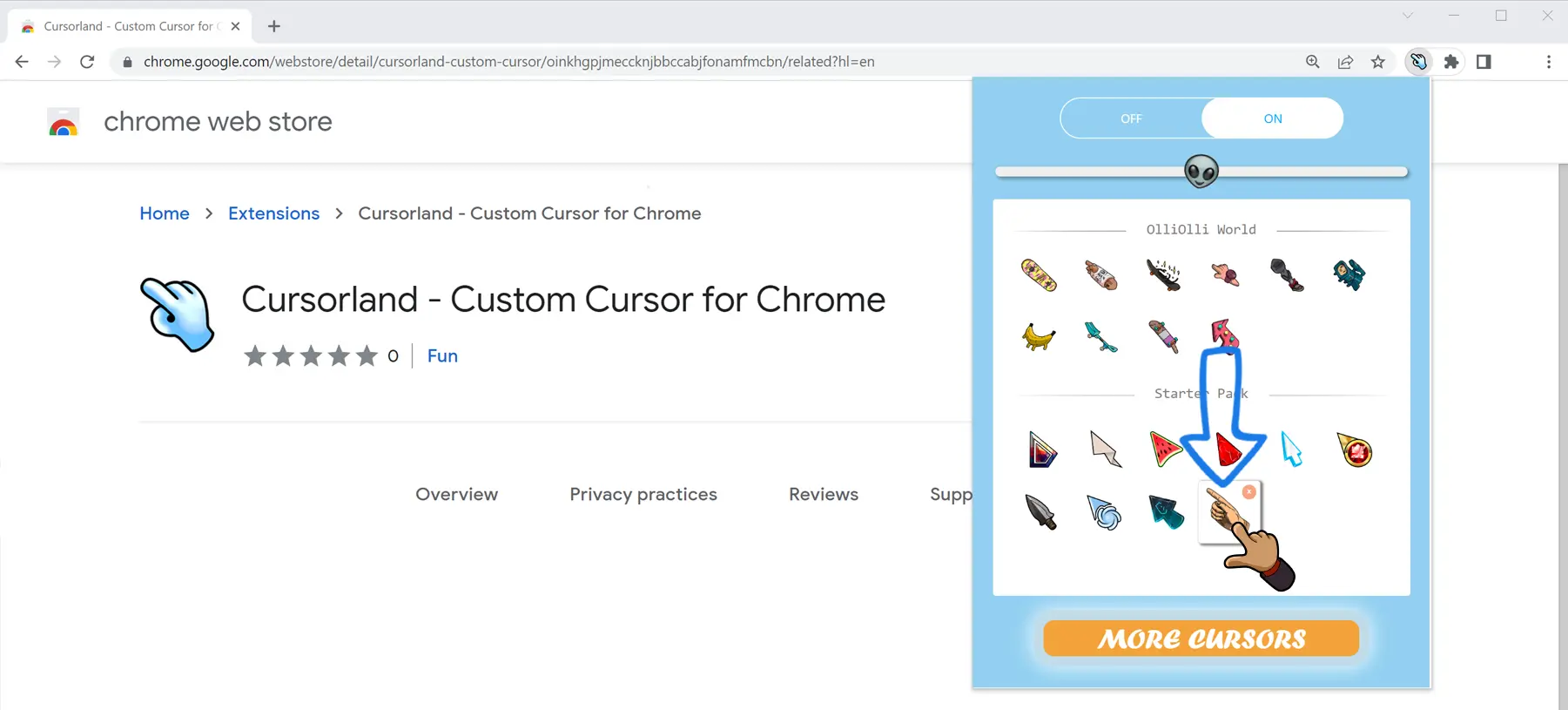
To resize the cursor, use the slider by moving it to the right - to increase the size, or to the left - to reduce it.
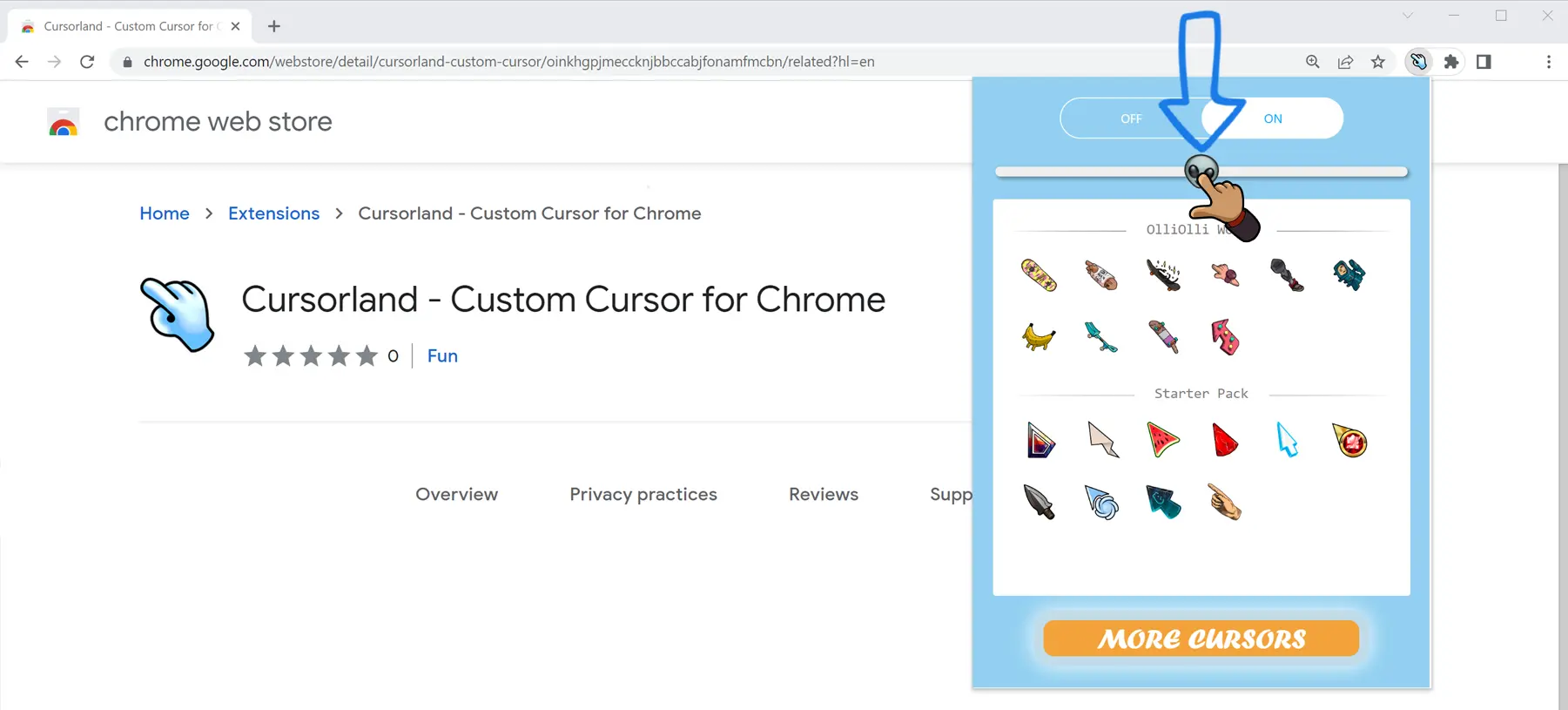
You can completely disable the “Cursorland” extension by pressing the “ON / OFF” button, all the last settings are saved, and after switching it ON you do not have to re-select the desired cursor or settings.
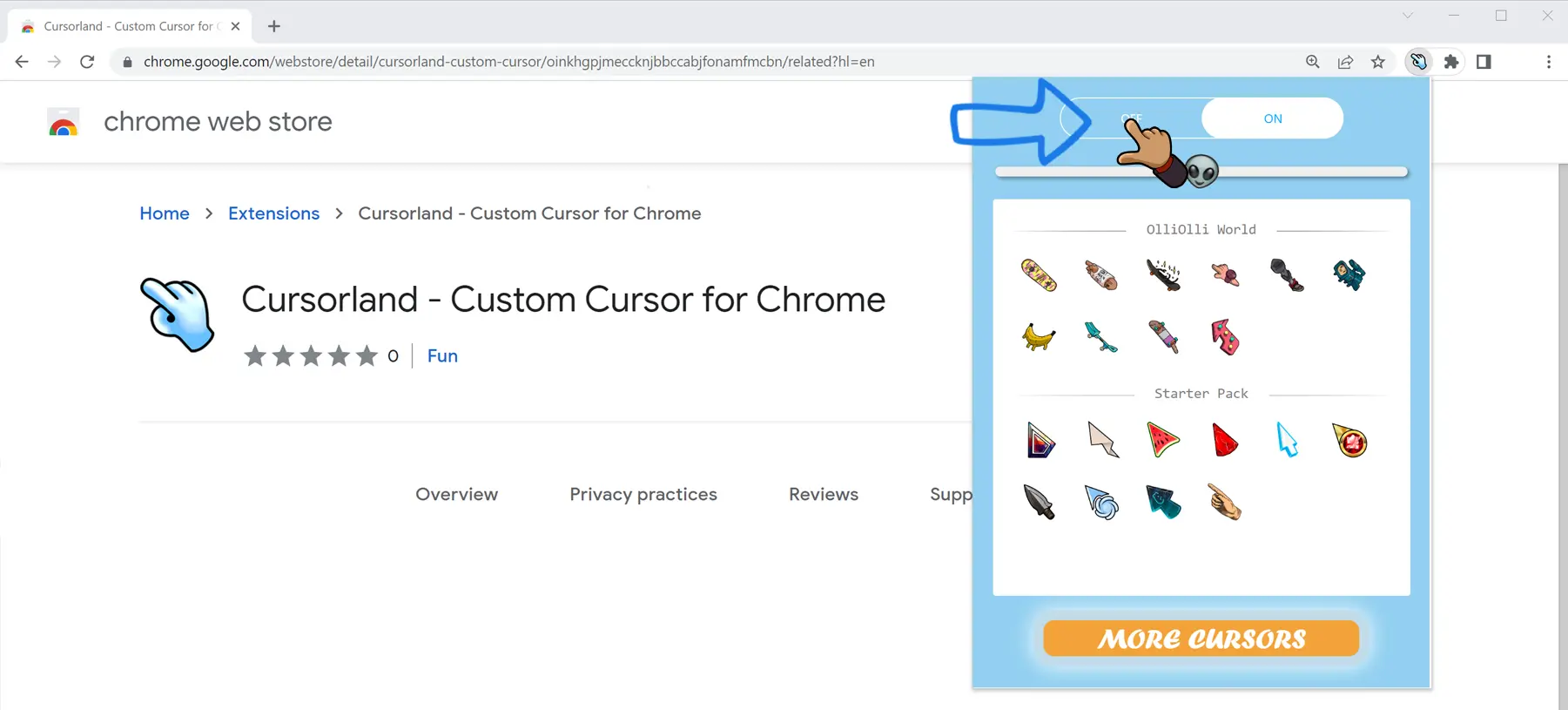
How to add cursors from the site?
Click on the "More cursors" button in the main pop-up window of the "Cursorland" extension or click on this link to open the catalog of cursor collections.
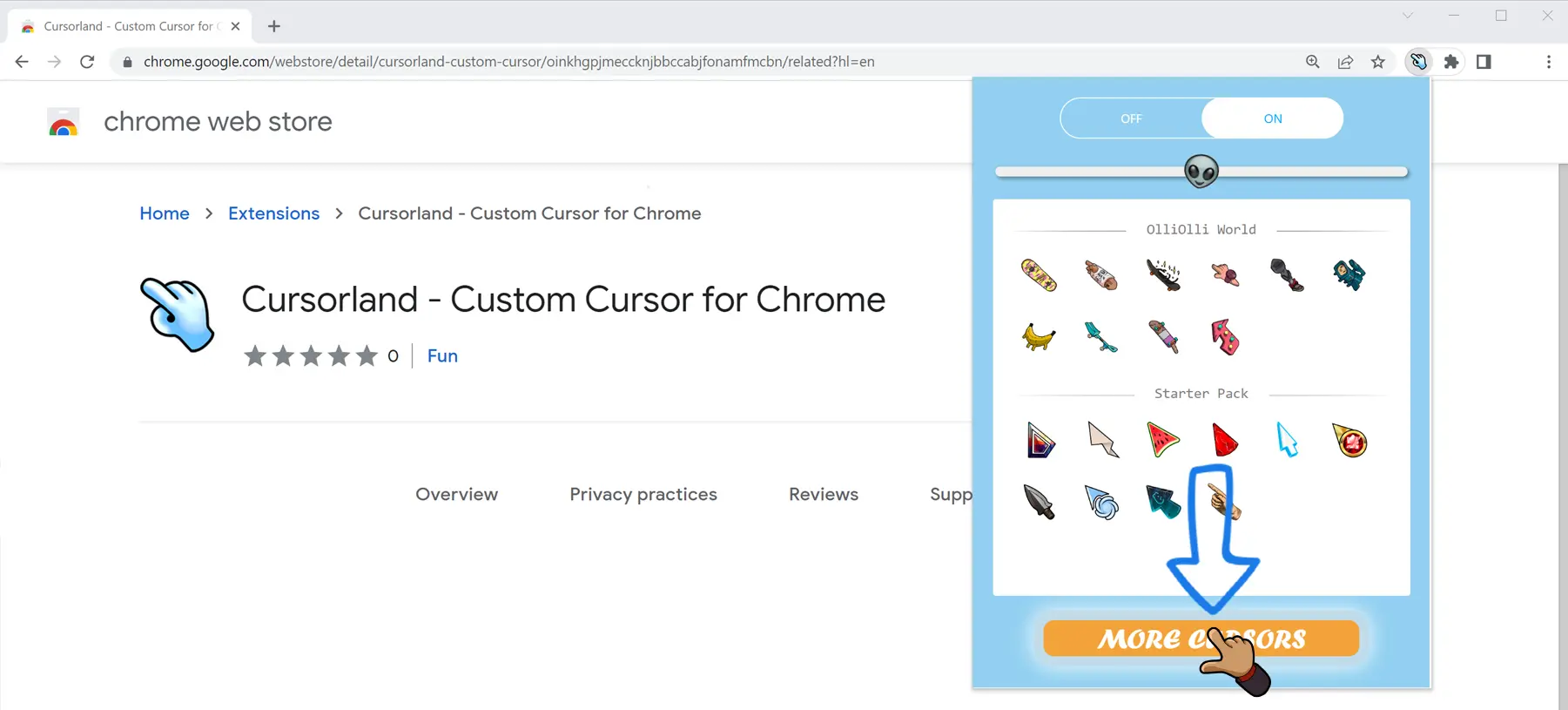
You can find all available cursors on the collection catalog page. Having found the cursor you like, click the "Add" button under it. The cursor will automatically be added to the extension menu.
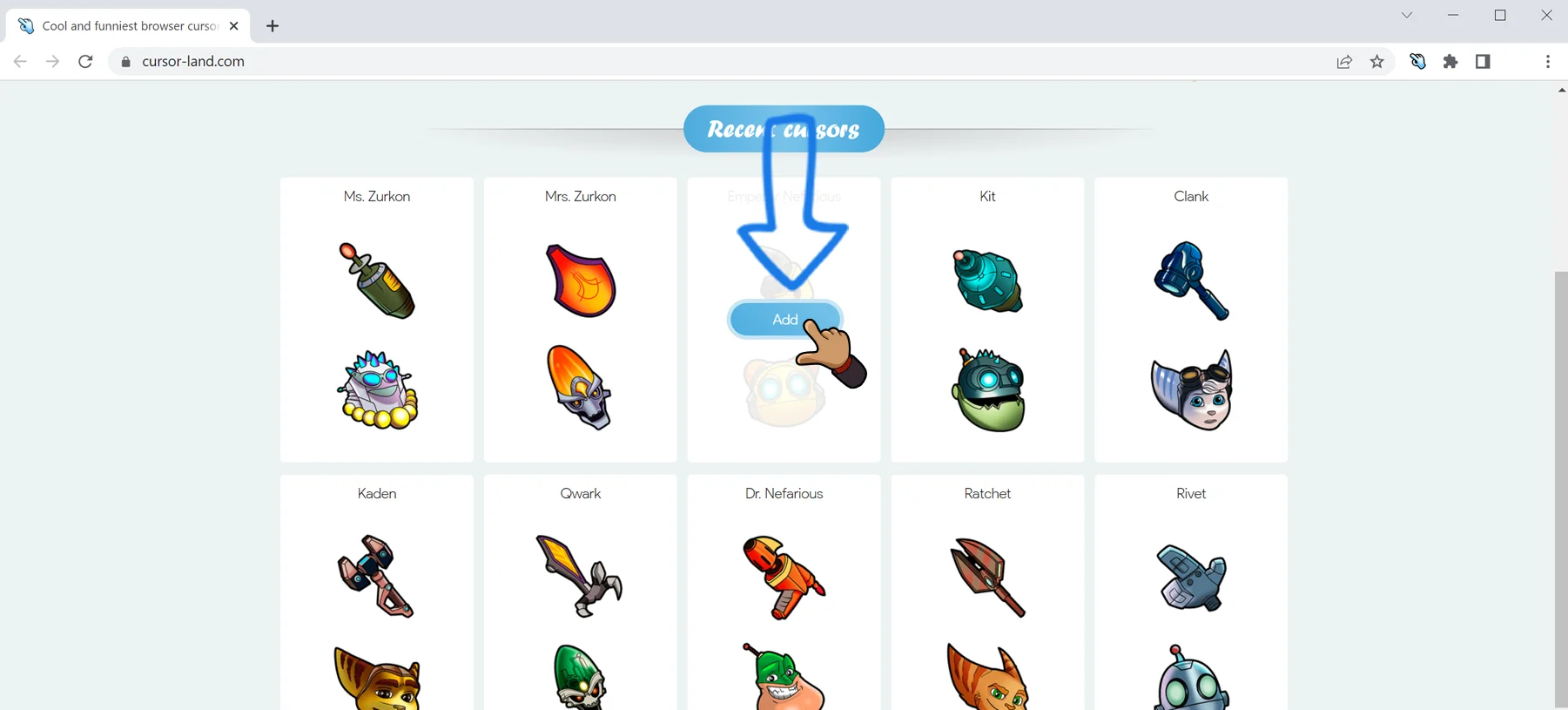
Now you can open the extension pop-up menu and change the mouse cursor by selecting any of the newly added cursors from the collection catalog.
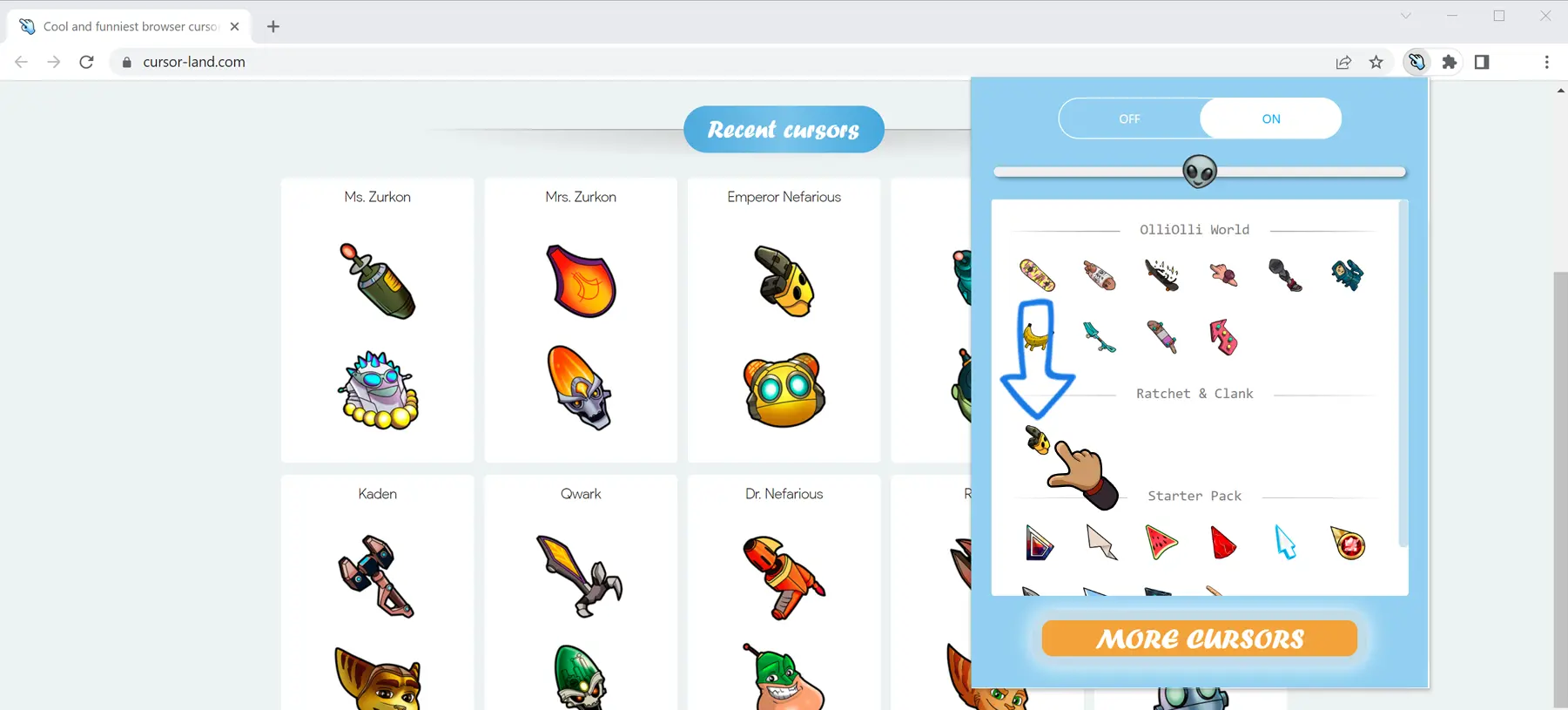
How to use cursors inside extension?
You have already learned how to add cursors to the list of the main extension menu. You can also remove cursors from the list. Just hover over it and click on the cross that appears above it. At any time, you can add cursors from the catalog again by clicking the "More cursors" button.